Troubleshooting Hive Issues — Step-by-Step Guide
Troubleshooting Hive Issues — Step-by-Step Guide
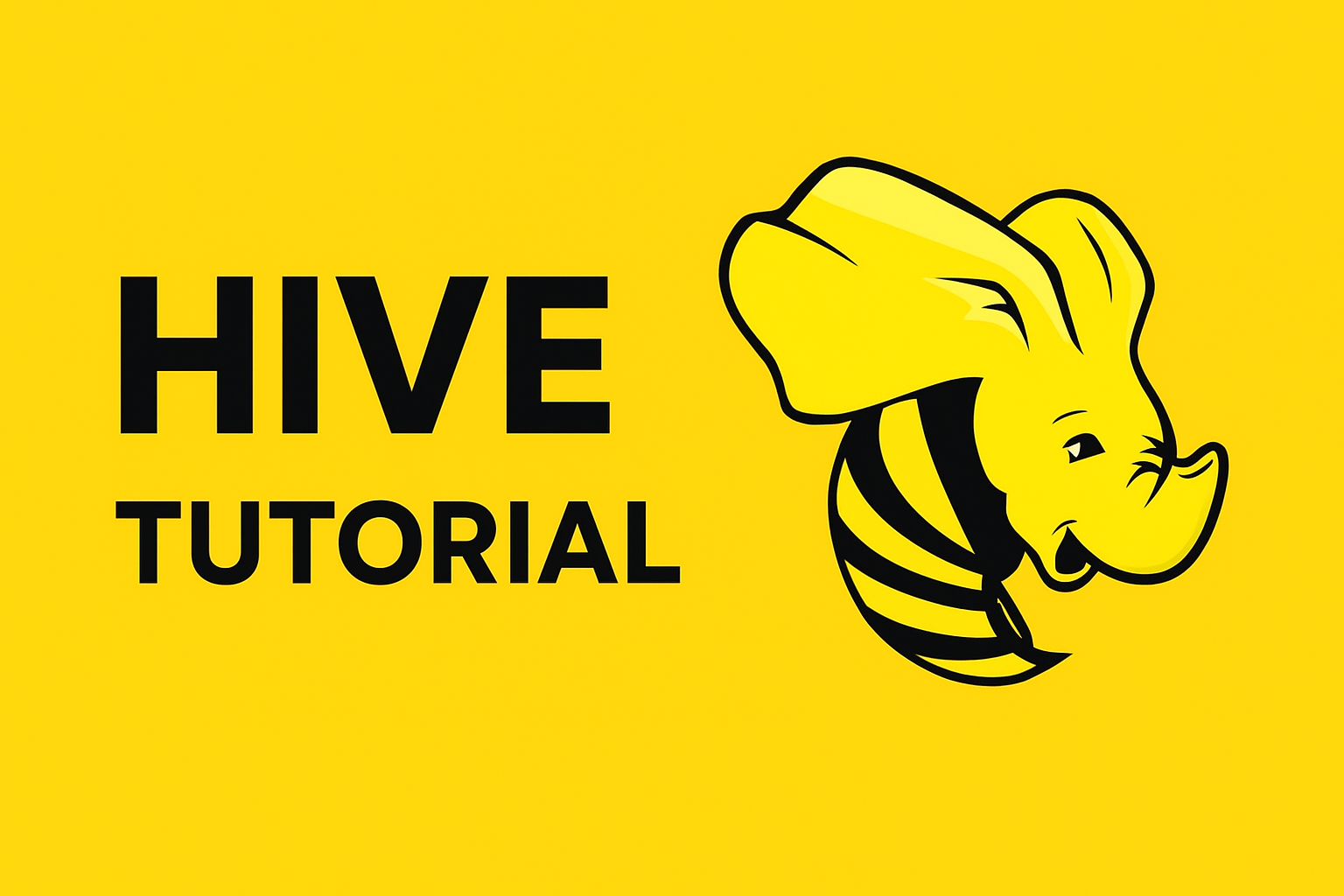
Step-by-Step Guide: Troubleshooting Hive Issues
To troubleshoot Hive issues, first, check the Hive service status page and your broadband connection, then ensure your Hive hub is powered on. Next, replace any dead batteries in your Hive thermostat or other devices and verify that products are plugged in and switched on.
Step 1 — Understand the Common Categories of Hive Issues
Troubles in Hive generally fall into these categories:
-
Installation and Configuration Errors — Incorrect Hive or Hadoop setup.
-
Connection and Metastore Issues — Hive cannot connect to the metastore.
-
Query Execution Failures — Syntax errors, missing files, or data type mismatches.
-
Performance Bottlenecks — Slow queries, too many small files, or resource exhaustion.
-
Data Loading and File Format Issues — Incompatible formats or corrupted data.
Identifying the correct category helps narrow down root causes quickly.
Step 2 — Check Basic Environment Setup
Before diving deeper, verify the environment:
hadoop version
hive --version
hbase version # if using Hive-HBase integration
-
Ensure JAVA_HOME, HADOOP_HOME, HIVE_HOME are set.
-
Confirm Hive Metastore DB is running (MySQL/Postgres).
-
Make sure HDFS and YARN daemons are up.
Pro Tip: Use jps to see which services are running (NameNode, DataNode, ResourceManager, NodeManager).
Step 3 — Troubleshoot Hive Metastore Errors
Common Symptoms:
-
MetaException: Could not connect to metastore -
NoSuchObjectExceptionorInvalidObjectException
Fixes:
-
Check if the metastore database is reachable.
-
Validate DB credentials in
hive-site.xml:
<property>
<name>javax.jdo.option.ConnectionURL</name>
<value>jdbc:mysql://localhost:3306/hive_metastore</value>
</property>
-
Run schema initialization if setting up for the first time:
schematool -dbType mysql -initSchema
-
Restart Hive Metastore service after configuration changes.
Step 4 — Fix Query Execution Failures
Common Causes:
-
Syntax errors in HiveQL.
-
Data type mismatches.
-
Missing or incorrect table locations.
Fixes:
-
Use
EXPLAINto debug query plans. -
Check table structure:
DESCRIBE EXTENDED table_name;
-
Repair missing partitions:
MSCK REPAIR TABLE table_name;
-
Validate file permissions on HDFS using:
hdfs dfs -ls /user/hive/warehouse/table_name
Step 5 — Resolve Performance Bottlenecks
Symptoms: Queries are very slow, jobs hang, or take too many resources.
Fixes:
-
Enable Tez execution engine:
SET hive.execution.engine=tez;
-
Use ORC or Parquet file formats for better performance.
-
Add partitions and buckets for large datasets.
-
Collect table statistics:
ANALYZE TABLE table_name COMPUTE STATISTICS;
-
Compact small files:
INSERT OVERWRITE TABLE table_name SELECT * FROM table_name;
Step 6 — Handle Data Loading Errors
Common Errors:
-
File not found -
Invalid file format -
Permission denied
Fixes:
-
Verify source file path:
hdfs dfs -ls /user/hive/input
-
Ensure correct field delimiters and SerDe configuration.
-
For external tables, verify
LOCATIONpath exists and accessible. -
For ORC/Parquet, make sure files are created properly and not corrupted.
Step 7 — Debugging Logs Effectively
-
Check Hive logs in
/tmp/<user>/hive.logor/var/log/hive/. -
Look at YARN/Tez logs for application-level errors:
yarn logs -applicationId <app_id>
-
Use
set hive.root.logger=DEBUG,console;inside the Hive CLI for more verbose logs.
Step 8 — Common Configuration Parameters to Check
-
hive.metastore.uris— Metastore connection -
hive.exec.dynamic.partition.mode— Dynamic partitioning -
hive.execution.engine— Engine (tez/mapreduce) -
hive.aux.jars.path— Required JARs on classpath
Misconfiguration of these can often break queries or cause unexpected behavior.
Step 9 — General Best Practices for Avoiding Hive Issues
-
Always back up your Hive Metastore database.
-
Regularly run
MSCK REPAIR TABLEif you add files manually. -
Avoid too many small files; compact data during ETL.
-
Use version control for Hive DDL and scripts.
-
Document all
hive-site.xmlchanges.
Summary
-
Verify environment and services
-
Fix metastore connection problems
-
Debug query and data load errors
-
Optimize slow queries
-
Use logs and explain plans to pinpoint issues
Following this structured approach will help you quickly troubleshoot and fix Hive issues while maintaining system stability.