Step-by-Step Guide – Installing C++ on Windows, Mac, and Linux
diagram of Installing C++ cplus on Windows, Mac, Linux
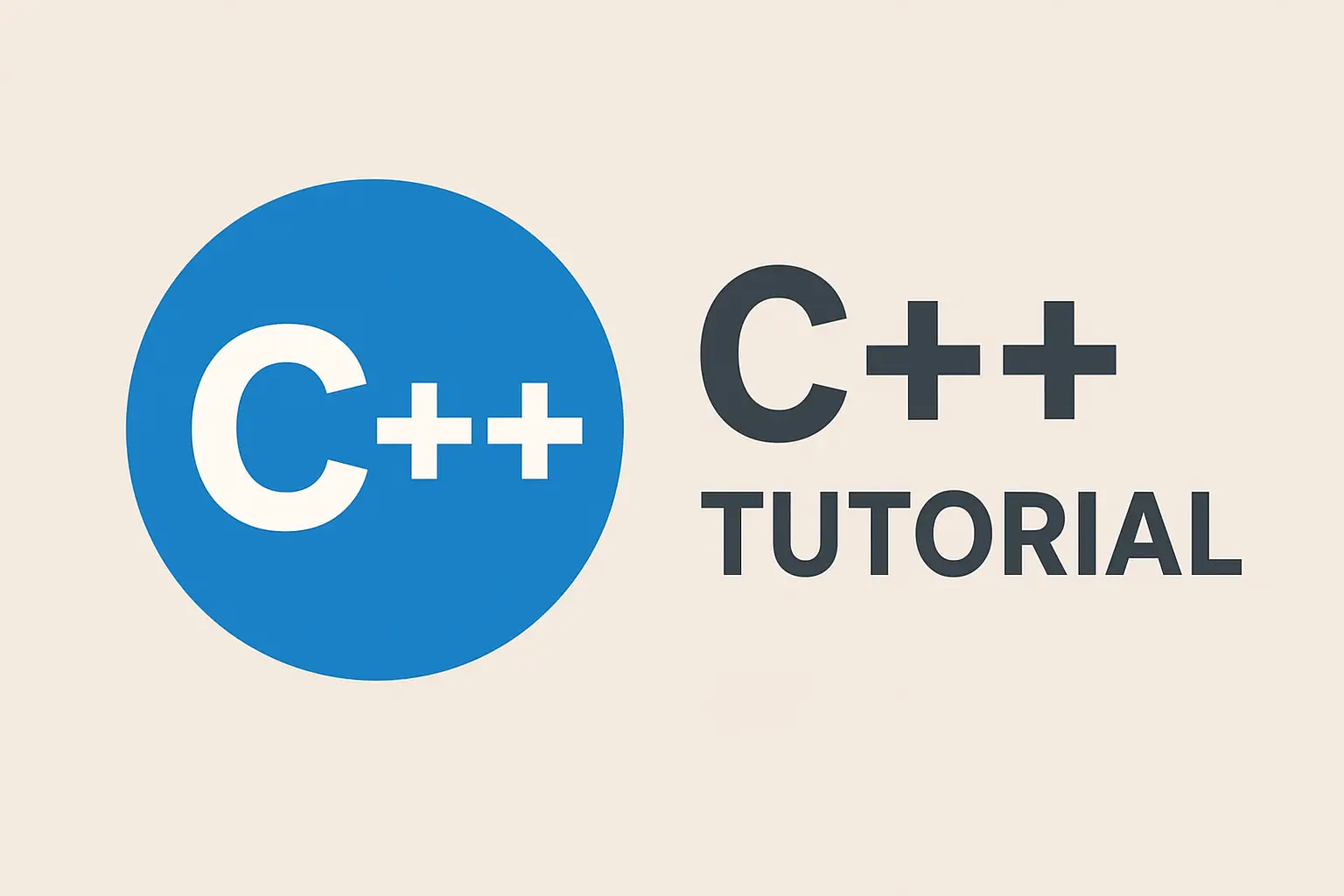
Step-by-Step Guide – Installing C++ on Windows, Mac, and Linux
Introduction
To write and run C++ programs, you need a C++ compiler installed on your computer. The most commonly used compiler is GCC (GNU Compiler Collection), which is cross-platform and free. This guide will walk you through installing C++ on Windows, macOS, and Linux.
Install C++ on Windows
Step 1: Install MinGW (GCC for Windows)
-
Visit the MinGW official website.
-
Download the mingw-get-setup.exe installer.
-
Run the installer and choose
mingw32-gcc-g++package. -
Complete installation.
Step 2: Add MinGW to System Path
-
Go to Control Panel → System → Advanced System Settings.
-
Click Environment Variables.
-
Under System variables, edit
Pathand add:
C:\MinGW\bin -
Click OK to save.
Step 3: Verify Installation
Open Command Prompt and type:
g++ --version
If installed correctly, it will display the GCC version.
Install C++ on macOS
Step 1: Install Xcode Command Line Tools
-
Open Terminal.
-
Run:
xcode-select --install
-
Accept the license agreement and wait for installation.
Step 2: Verify Installation
Check GCC version by running:
g++ --version
This confirms that the C++ compiler is installed.
Install C++ on Linux
Step 1: Update Package Manager
Open the terminal and update the package list:
sudo apt update # For Ubuntu/Debian
sudo dnf update # For Fedora
Step 2: Install GCC Compiler
sudo apt install build-essential # Ubuntu/Debian
sudo dnf install gcc-c++ # Fedora
sudo pacman -S gcc # Arch Linux
Step 3: Verify Installation
g++ --version
This should show the installed version of GCC.
Test Your C++ Setup
Once installed, create a simple C++ file named hello.cpp:
#include <iostream>
using namespace std;
int main() {
cout << "Hello, World!";
return 0;
}
Compile and run it:
g++ hello.cpp -o hello
./hello
You should see: Hello, World!
Conclusion
With a compiler installed on your system, you are now ready to write and execute C++ programs. This setup is the first step towards mastering C++ programming on Windows, macOS, and Linux.
Step-by-step guide - Installing C++ on Windows / macOS / Linux
Meta Description:
A clear, copy‑paste step‑by‑step guide to install a C++ toolchain on Windows, macOS, and major Linux distributions. Includes verification, a sample program, and troubleshooting tips.
Meta Keywords:
install C++, install g++, install MSVC, MSYS2, Xcode command line tools, build-essential, WSL
Quick overview
C++ development requires a compiler (GCC/Clang/MSVC), optional build tools, and optionally an IDE or editor. Below are simple, tested steps for each platform.
Windows
Option A — Visual Studio (MSVC) — recommended for Windows developers
-
Download the Visual Studio Community installer from the official site (choose "Desktop development with C++" workload).
-
Run the installer and select the "Desktop development with C++" workload. You can also add optional components such as CMake, Clang tools, and Windows SDKs.
-
After install, open Developer Command Prompt for Visual Studio from the Start menu.
-
Verify MSVC is available:
cl
You should see the MSVC version and usage help. To compile:
cl /EHsc hello.cpp
Option B — MinGW-w64 (GCC) via MSYS2 — lightweight, compatible with many Unix-style workflows
-
Download and install MSYS2 from
https://www.msys2.org. -
Open the MSYS2 MinGW 64-bit shell and update packages:
pacman -Syu
# close and re-open the MSYS2 shell when prompted
pacman -Su
-
Install the mingw-w64 toolchain (64-bit):
pacman -S --needed base-devel mingw-w64-x86_64-toolchain
-
In the MSYS2 MinGW 64-bit shell, verify:
g++ --version
-
Compile:
g++ -std=c++17 hello.cpp -o hello.exe
./hello.exe
Option C — WSL (Windows Subsystem for Linux)
-
Enable WSL and install a Linux distro (Windows 10/11):
wsl --install -d ubuntu
-
Open the installed distro and install build tools:
sudo apt update && sudo apt install build-essential gdb -y
-
Verify and compile as on Linux (see below).
macOS
Option A — Xcode Command Line Tools (Clang)
-
Open Terminal and run:
xcode-select --install
-
Verify compiler:
clang --version
# or
g++ --version # this may show Apple clang
-
Compile:
clang++ -std=c++17 hello.cpp -o hello
./hello
Option B — Homebrew + GCC (optional if you prefer GNU toolchain)
-
Install Homebrew (if not already installed):
/bin/bash -c "$(curl -fsSL https://raw.githubusercontent.com/Homebrew/install/HEAD/install.sh)"
-
Install GCC:
brew install gcc
-
Homebrew GCC installs versioned binaries like
g++-13— verify:
g++-13 --version
-
Compile with the GNU compiler:
g++-13 -std=c++17 hello.cpp -o hello
./hello
Linux
(Commands below assume a terminal with sudo privileges.)
Debian / Ubuntu / Linux Mint
sudo apt update
sudo apt install build-essential gdb -y
Verify:
g++ --version
Compile:
g++ -std=c++17 hello.cpp -o hello
./hello
Fedora / Red Hat / CentOS (dnf)
sudo dnf groupinstall "Development Tools" -y
sudo dnf install gcc-c++ gdb -y
Arch Linux
sudo pacman -Syu
sudo pacman -S base-devel gcc gdb
Sample Hello World program (copy & paste)
#include <iostream>
int main() {
std::cout << "Hello, World!" << std::endl;
return 0;
}
Compile with a modern standard and warnings enabled:
# Using GCC/Clang
g++ -std=c++17 -Wall -Wextra -O2 hello.cpp -o hello
./hello
# MSVC (in Developer Command Prompt)
cl /EHsc /std:c++17 hello.cpp
Optional: Install an IDE or code editor
-
Visual Studio (Windows) — full-featured IDE with MSVC.
-
CLion (cross-platform, commercial) — excellent CMake support.
-
Visual Studio Code + C/C++ extension (free) — lightweight and configurable.
-
Eclipse CDT, Code::Blocks — other cross-platform options.
Troubleshooting & Tips
-
"g++: command not found" — ensure you installed build tools and that the toolchain bin folder is in PATH (Windows MinGW/MSYS2).
-
MSVC not recognized — use the "Developer Command Prompt for Visual Studio" which sets environment variables.
-
Permissions / Antivirus — Windows Defender or third‑party AV may block executables created during testing; allow the folder or disable temporarily.
-
Using the right toolchain on macOS —
g++often points to Apple Clang; useg++-<version>if you installed GNU GCC with Homebrew. -
When in doubt, check versions:
g++ --version,clang --version, orcl.
FAQ (short)
Q: Which compiler should I use?
A: For Windows, MSVC (Visual Studio) is common. For cross-platform and Linux/macOS, GCC or Clang are standard. Use the toolchain that matches your deployment target.
Q: How do I use CMake?
A: Install CMake (sudo apt install cmake or brew install cmake or via Visual Studio installer) and create a CMakeLists.txt. Use cmake to configure and cmake --build . to build.
Q: How do I target a specific C++ standard?
A: Use compiler flags: -std=c++17, -std=c++20 (GCC/Clang) or /std:c++17 (MSVC).
Final notes
Keep your toolchain updated, pick an editor/IDE you like, and practice compiling small programs until you're comfortable with the terminal-based workflow. Happy coding!